Statuses (Workflows)
The Workflows (Statuses) section allows Jira admins to define and manage custom statuses for tasks across different projects. This section consists of two main parts:
- Status Assignment: Assign predefined status groups to projects and issue types.
- Custom Status Definition: Create and customize status groups tailored to specific needs.

Custom Status Definition
Admins can craft custom groups of statuses, ensuring greater flexibility in workflow management.
What is a Custom Status Group?
A Custom Status Group consists of:
-
A Title (for easy identification). Which will be editable by clicking on the it.

-
Project assignment badge: A color-coded badge indicating the number of projects that have this status group assigned.
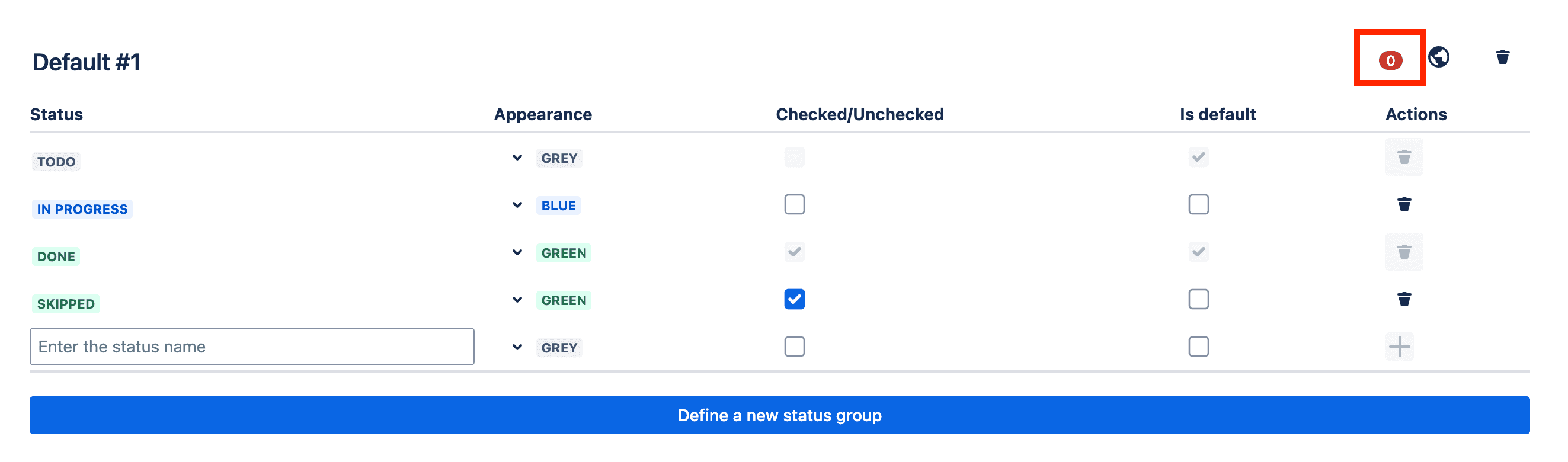
-
Global status group assignment: A button that allows admins to assign this status group to all existing projects at once.
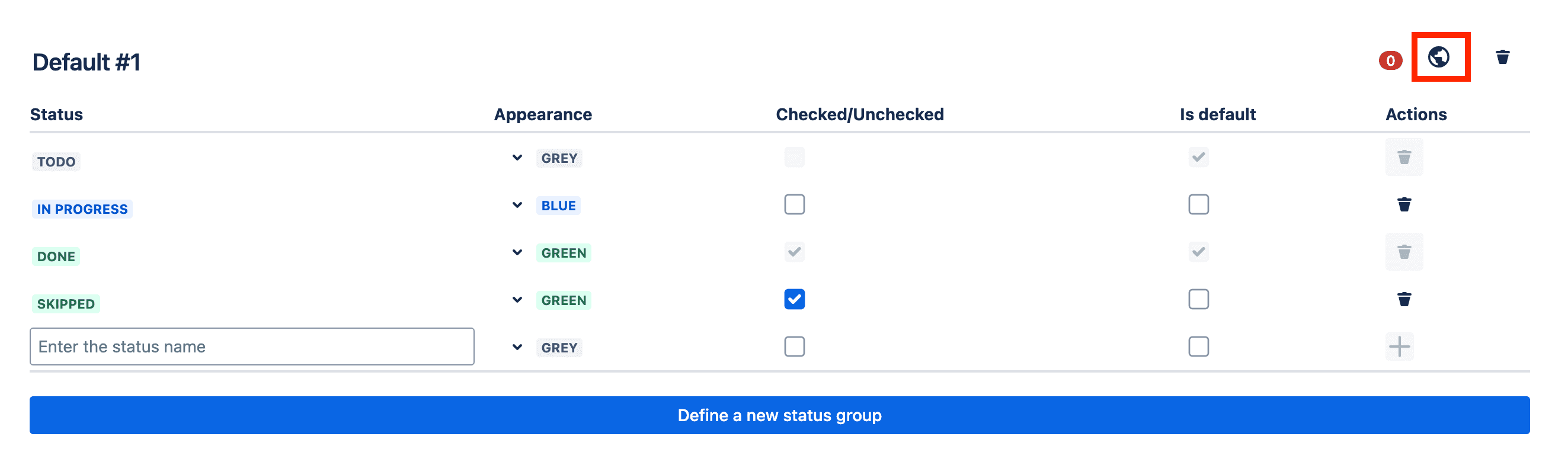
-
Delete status group: A button to remove the status group. If a status group is deleted, all projects that had this status group assigned will automatically migrate to the system default status group.

-
Any number of custom statuses (minimum two, one for default checked and one for default unchecked).
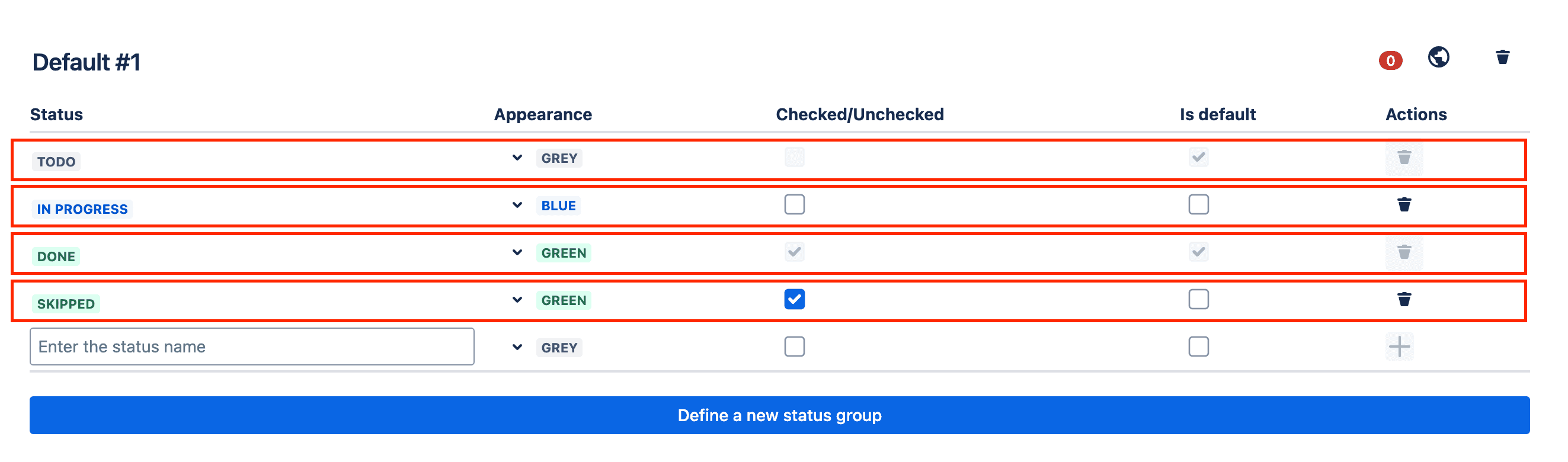
-
Each status can have the following properties:
-
Title: Define a meaningful name for the status.
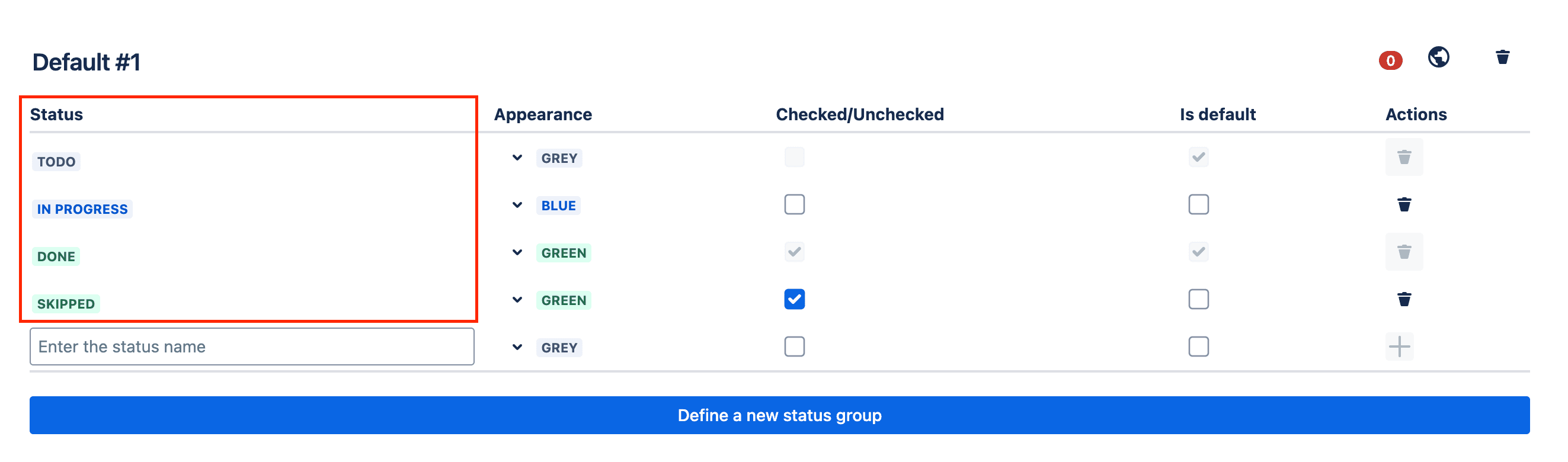
-
Appearance (Color): Assign a color for easy recognition.
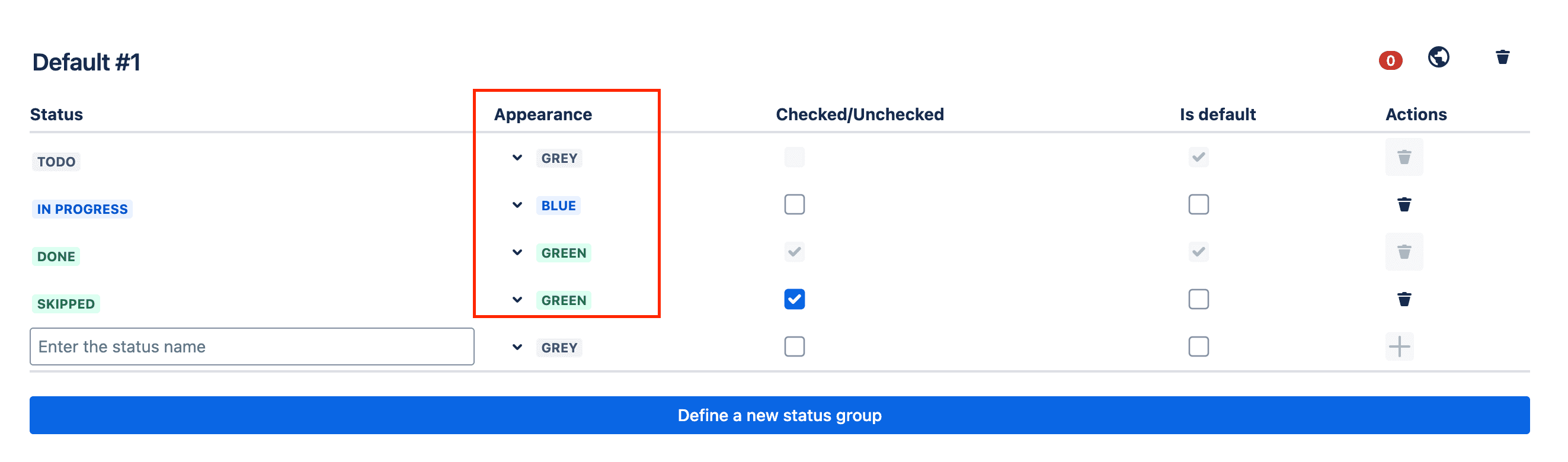
-
Checkbox State: Set whether the status should be checked or unchecked.
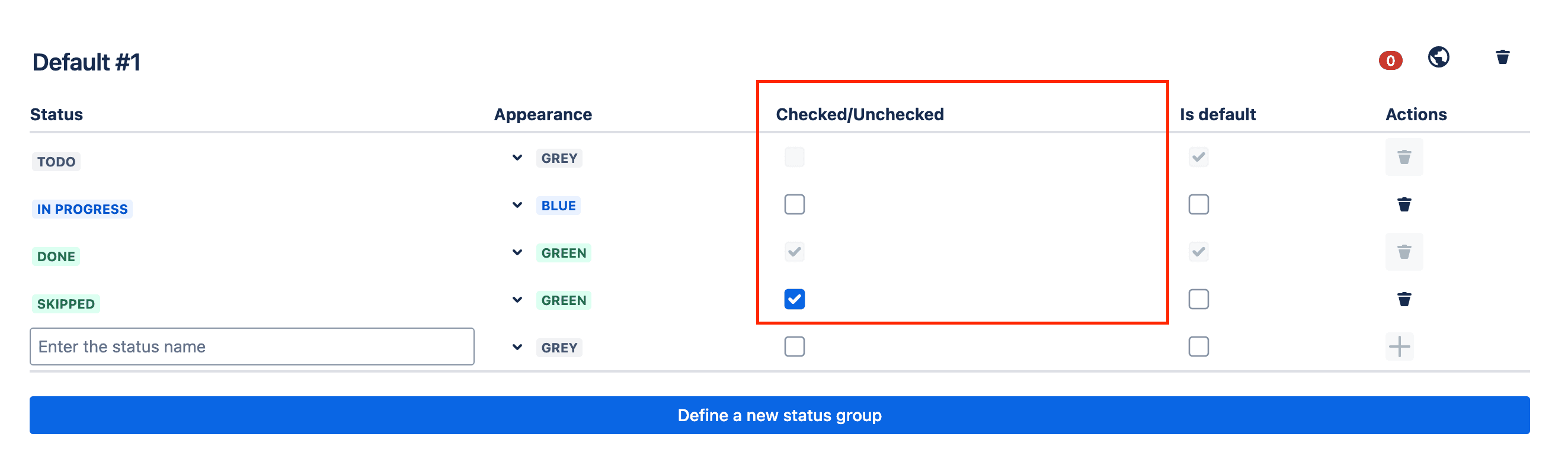
-
Default Transition Statuses: Each group must define:
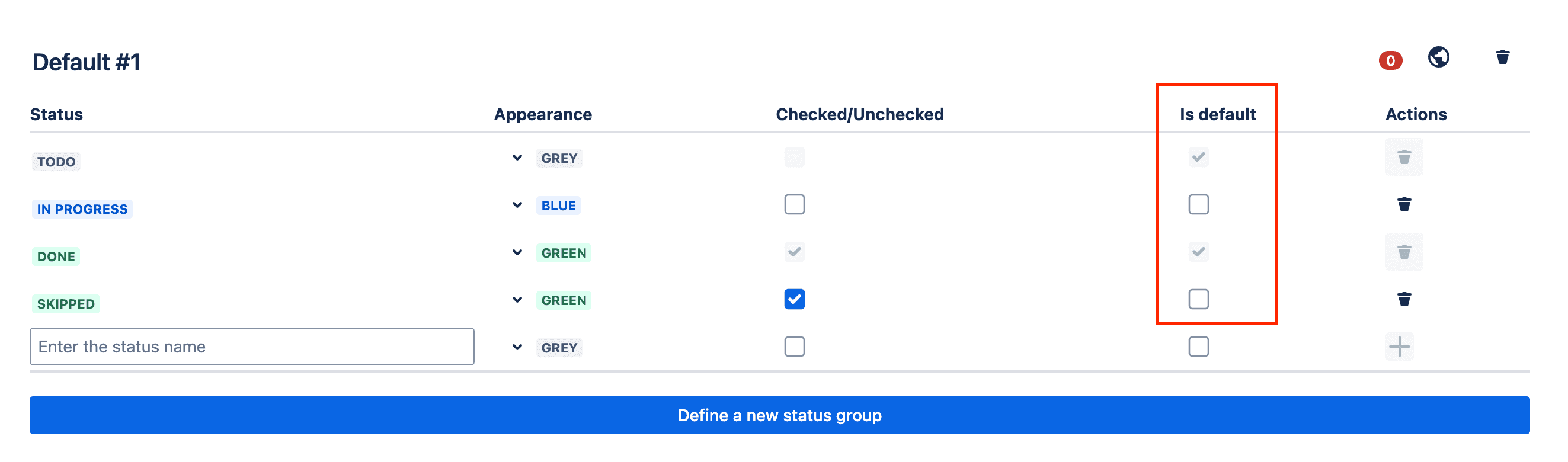
-
A default status for when a task is transitioned to checked.
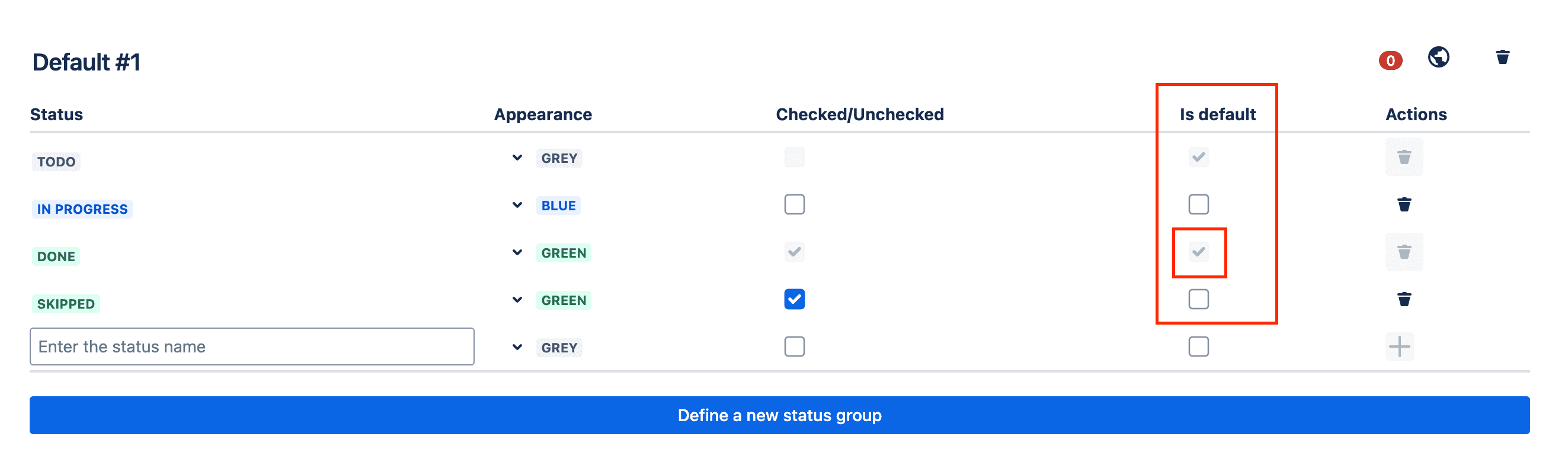
-
A default status for when a task is transitioned to unchecked.
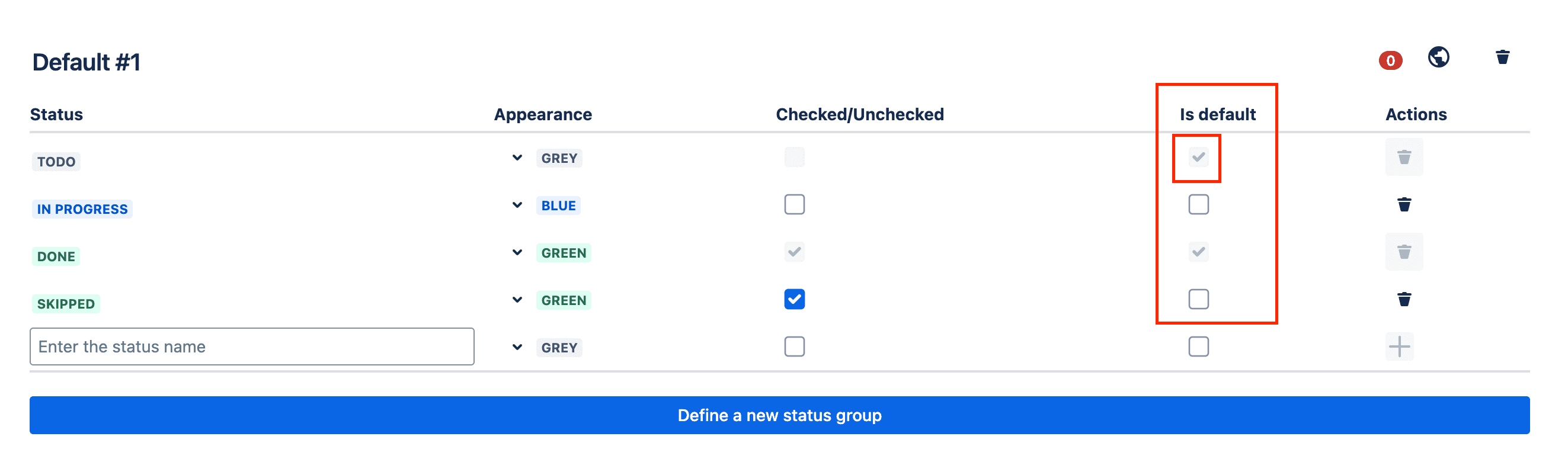
These serve as the primary statuses applied during status transitions when no specific status is manually chosen.
-
-
Creating a Custom Status Group
To define a new status group:
-
Scroll to the bottom of the page.

-
Click the large blue button labeled "Define a new status group".

-
A new status group will be created using the default system statuses, which you can fully customize.

Each status group can then be assigned to projects or specific issue types, ensuring tailored workflows for different teams.
Adding a new status to the group
Once a status group is created, admins can define additional statuses using a simple form. This form includes:
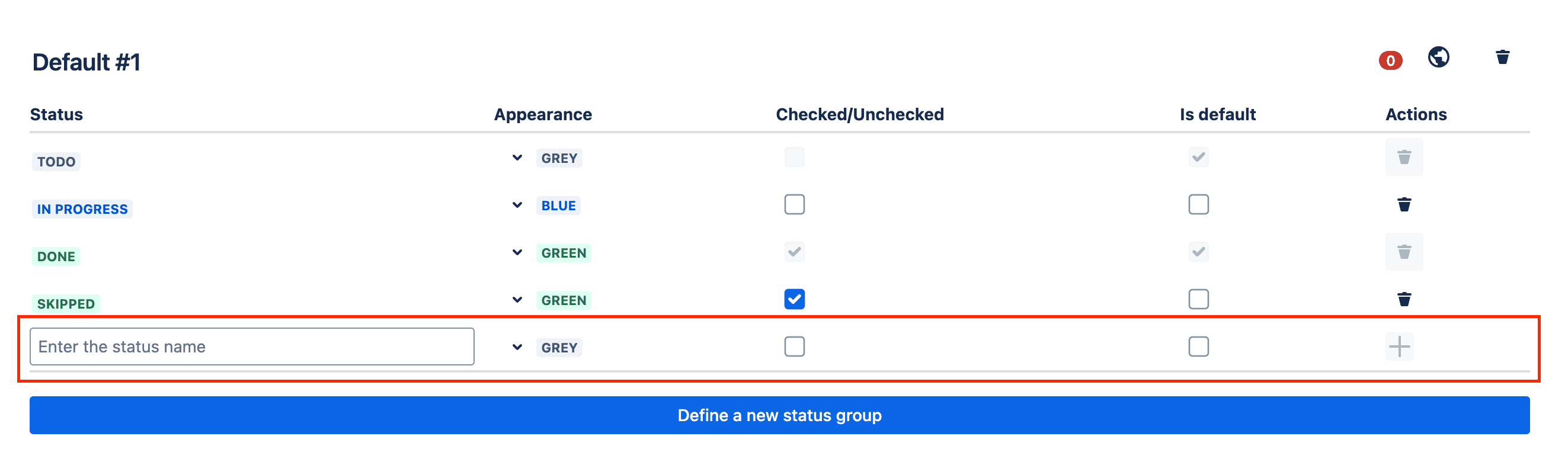
- Status Title: A custom name for the new status.
- Appearance (Color): Select a color for easy recognition.
- Checkbox State: Set whether this status represents a checked or unchecked state.
- Default Transition Setting: Optionally define if this status should act as the default status when transitioning to checked or unchecked.
 After setting the values, click the plus (+) button to add the new status to the selected group. The newly added status will immediately be available within the group for assignment and customization.
After setting the values, click the plus (+) button to add the new status to the selected group. The newly added status will immediately be available within the group for assignment and customization.
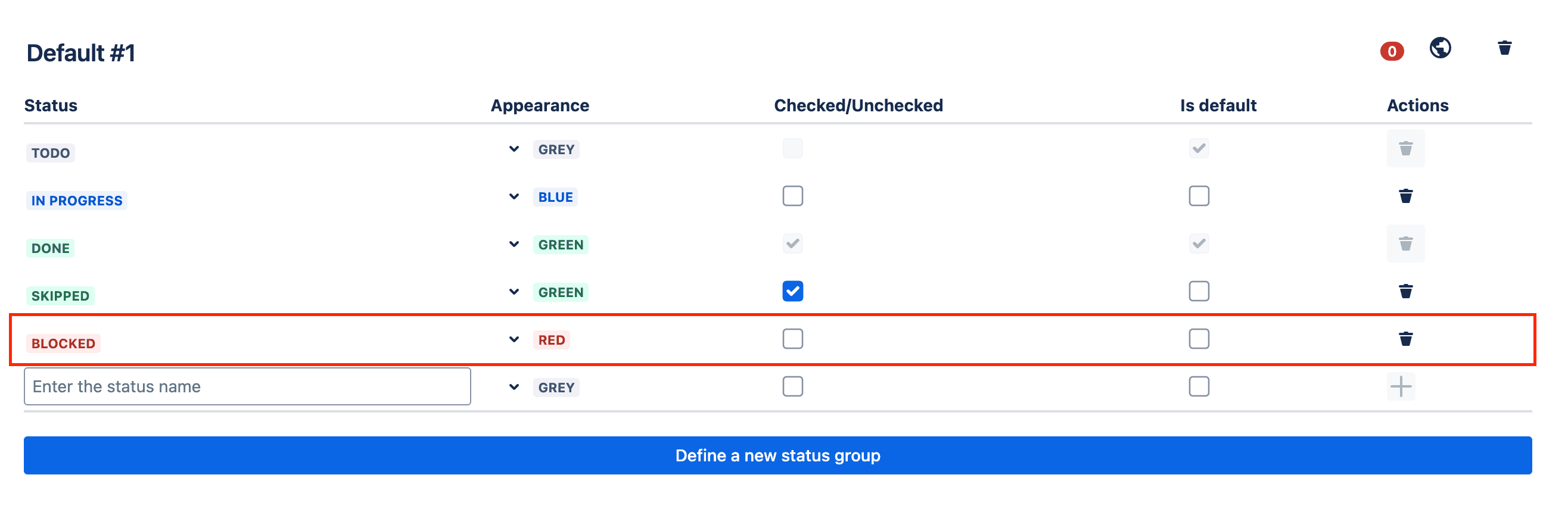
Status Group Assignment
Admins can assign custom status groups to projects and issue types through a structured table interface.

Status Assignment Table
- Displays a list of all projects.
- Each project has a dropdown listing all defined status groups.
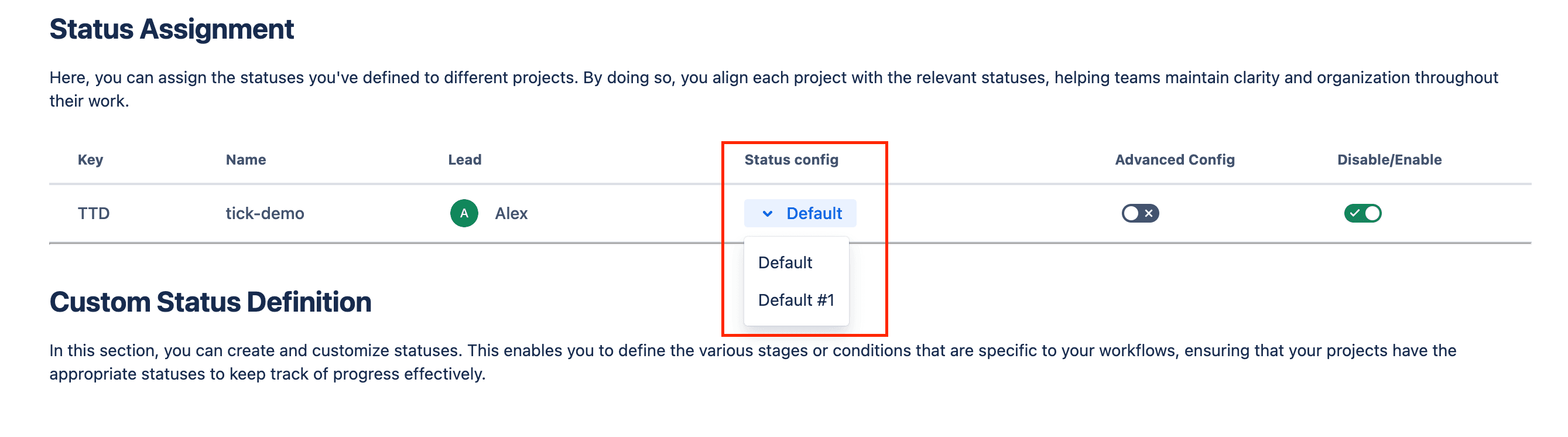
- Allows enabling/disabling statuses (workflows) for each project.

- Provides an Advanced Config toggle for issue-type-level assignment.

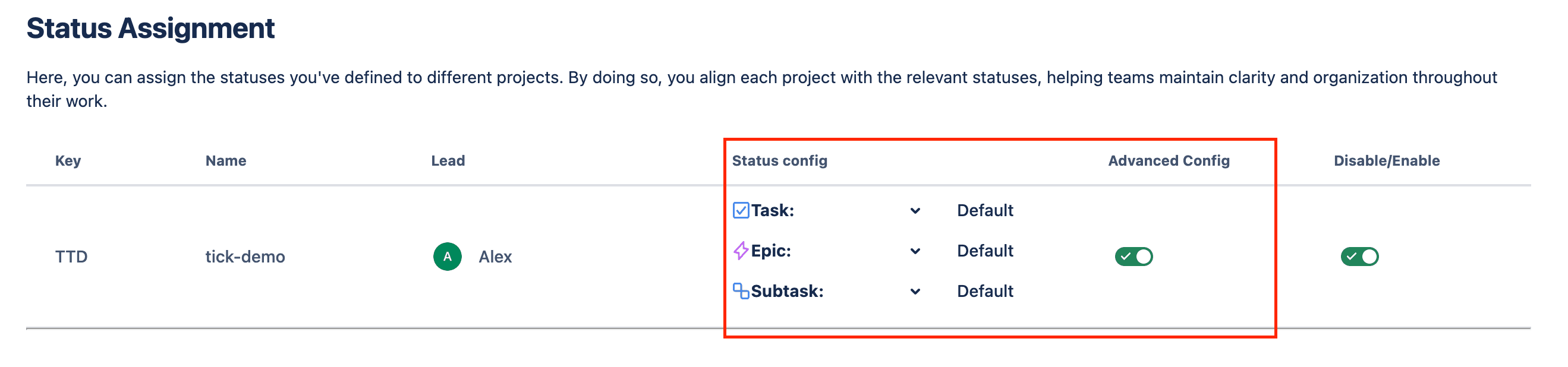
Assigning a Status Group
- Locate the project in the table.
- Select a status group from the dropdown.
- The selected status group is now applied to the project or a specific issue type of that project.
Advanced Configuration – Assigning to Issue Types
- Toggle Advanced Config to expand the project view.
- The project will display its issue types.
- Admins can assign different status groups per issue type within the project.
This allows for a more granular workflow setup, where different issue types within the same project can have different status workflows.
Key Terms & Notes
System Default Status Group
The System Default Status Group is a predefined set of four statuses that exists by default in the system. It is applied to all projects unless a custom status group is assigned.

- This is a standard system status group that remains the same across all projects and issue types.
- When workflows are enabled, and no custom status group is assigned, the system default status group is used.
- If a custom status group is deleted from a project, that project will automatically revert to the system default status group.
Admins cannot modify the system default status group but can override it by assigning a custom status group per project or per issue type within a project.
Migrating Between Status Groups
The system provides flexibility to update or change a status group assigned to a project or a specific issue type within a project at any time. This ensures that admins can adapt their workflows over time without losing task progress.
How Migration Works
- Admins can change the assigned status group of a project or issue type to any other desired status group.
- During migration, the system leverages the default checked and unchecked statuses of the new status group to ensure a smooth transition.
- All tasks in the existing checklist with the previous checked status will be converted to the default checked status of the newly assigned status group.
- All tasks in the existing checklist with the previous unchecked status will be converted to the default unchecked status of the newly assigned status group.
This powerful migration capability allows admins to update or refine workflows over time, making them future-proof and adaptable to evolving needs.